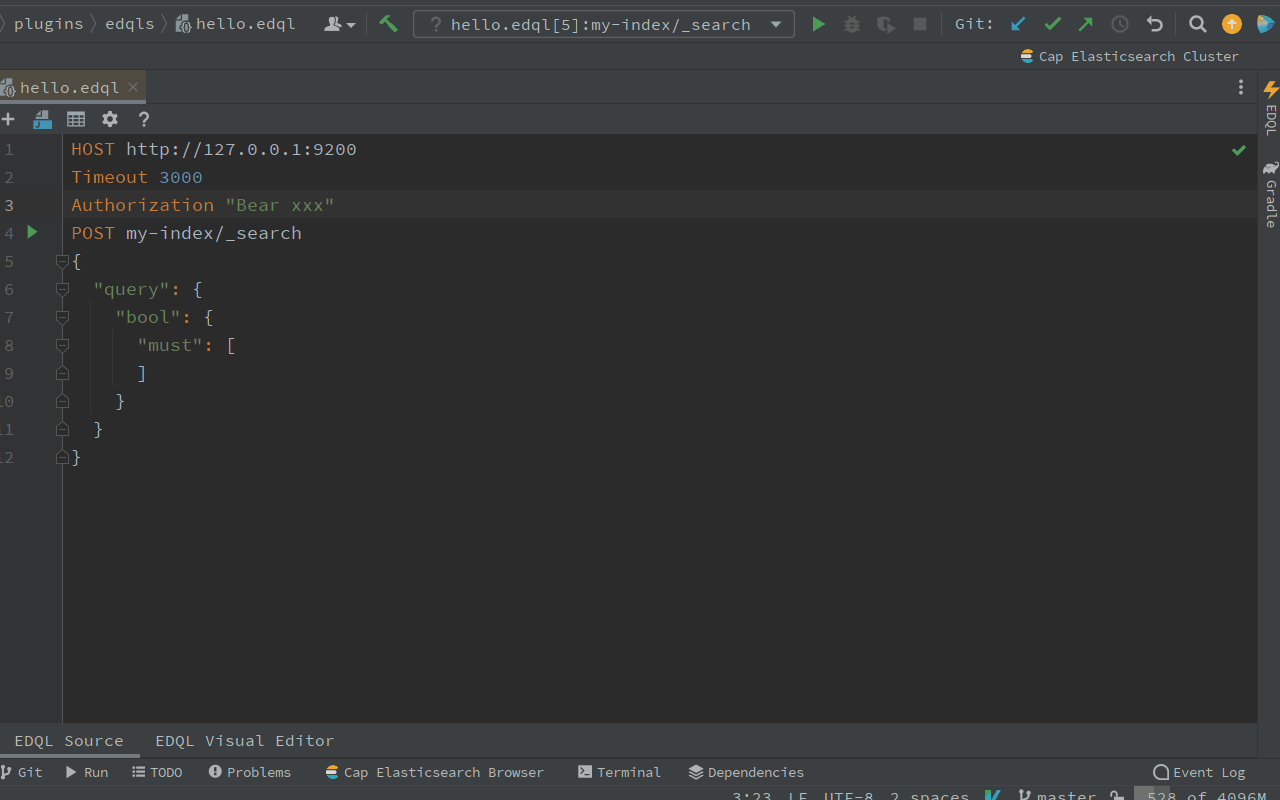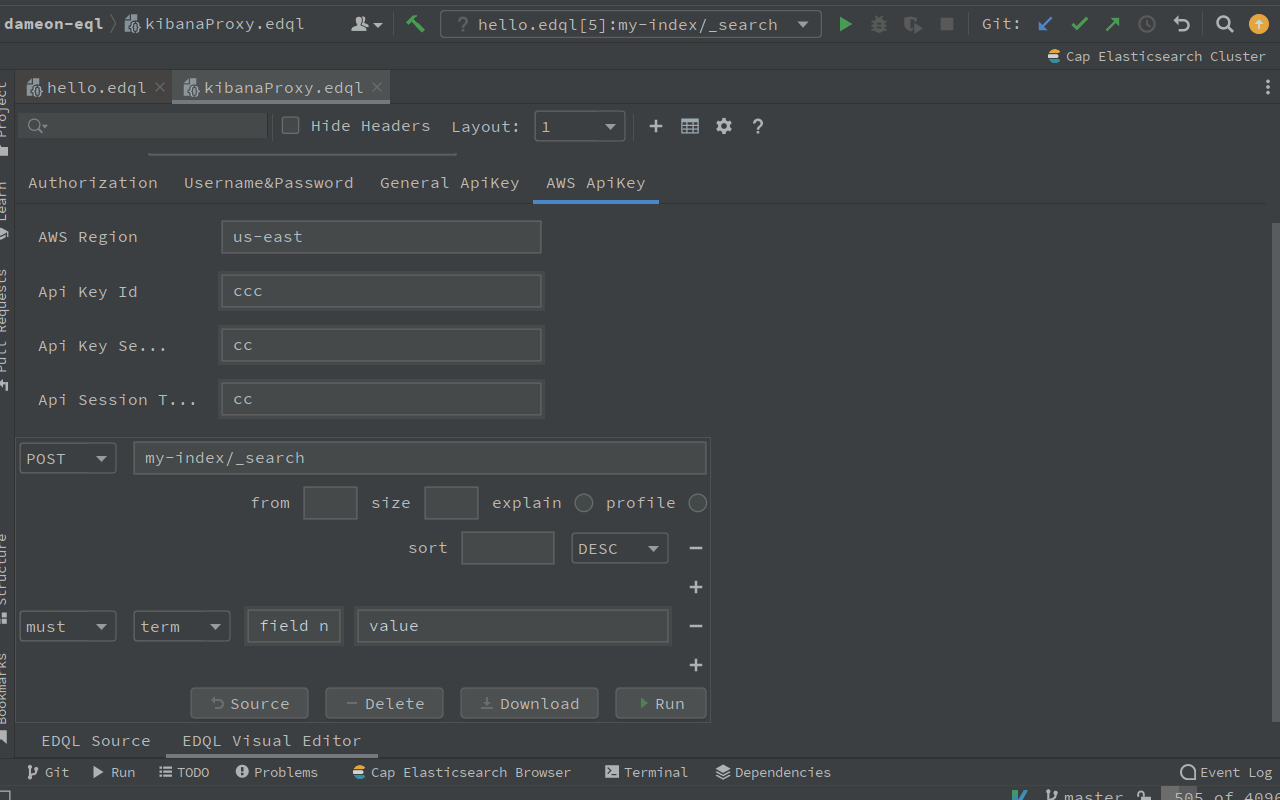#
Connection and Query
#
Connection
Connect to Elasticsearch by using EDQL Dock Manage default on the Intellij right side. In the EDQL Dock Manager, you can add new connection to connect Elasticsearch and Test connection.
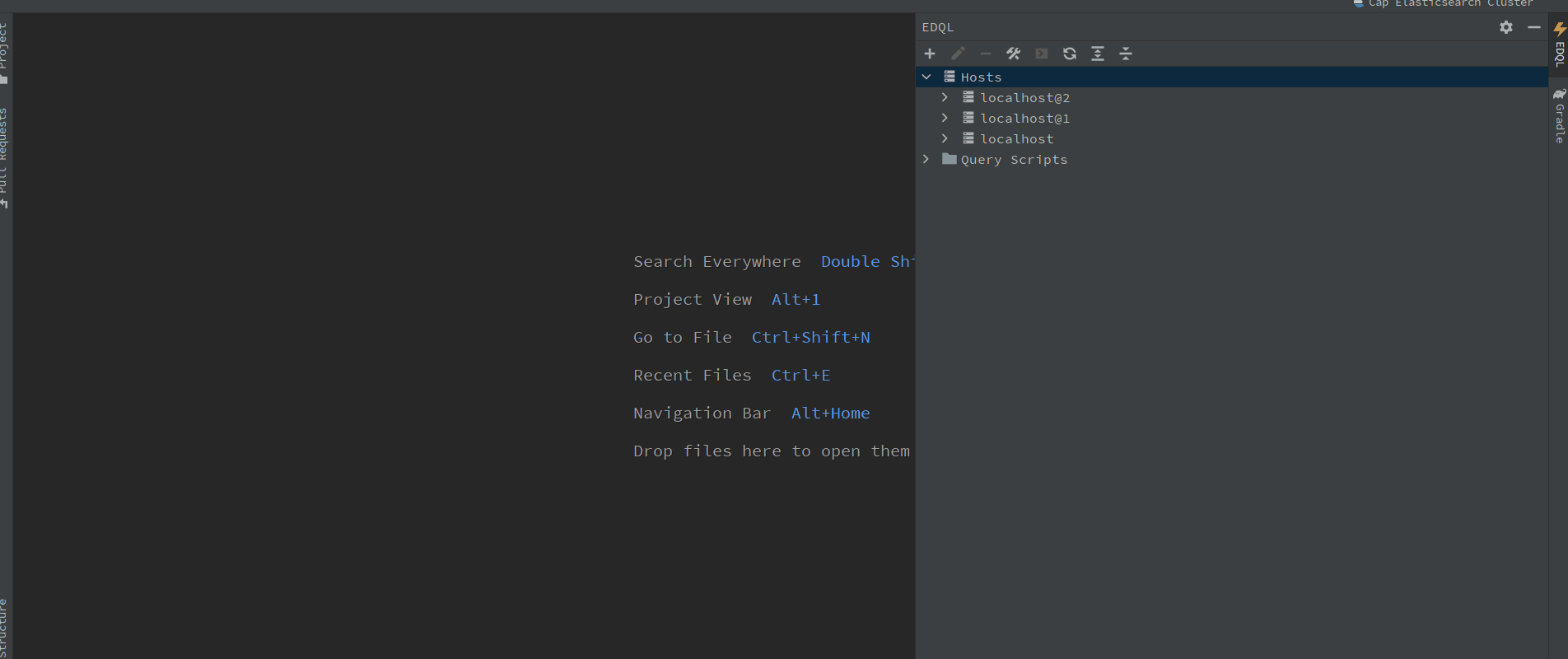
View more on:
#
Authorization
#
Authorization Token
Use authorization token to connect Elasticsearch cluster, such as basic token, bearer token or custom token
#
Username & Password
Basic username, password
#
AWS
Use aws region, api key id, api key secret to connect aws Elasticsearch, also you can custom AWS profile to use
#
General ApiKey
Use general api key to connect Elasticsearch cluster, such as Elastic cloud
#
SSH Tunnel
Use an SSH tunnel to encrypt a connection between a client and a server to connect Server, Or make connections inside same VPC(Virtual Private Cloud), Example: connect aws server in the same VPC.
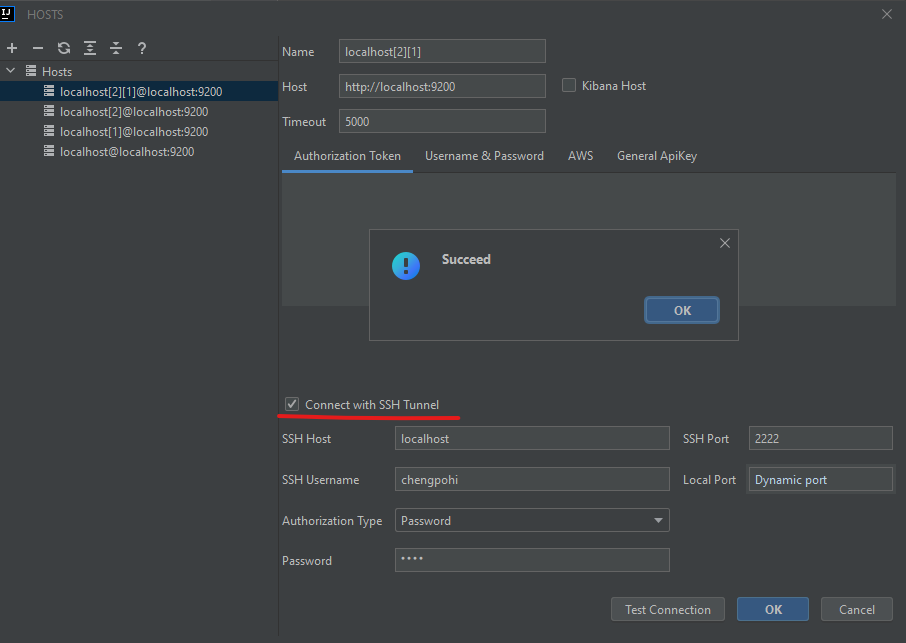
#
HTTP Proxy
Use HTTP Proxy to connect Elasticsearch with http proxy
#
Query Console
After creating and testing a connection of Elasticsearch, You can create a new query console on the Dock Toolbar with terminal icon
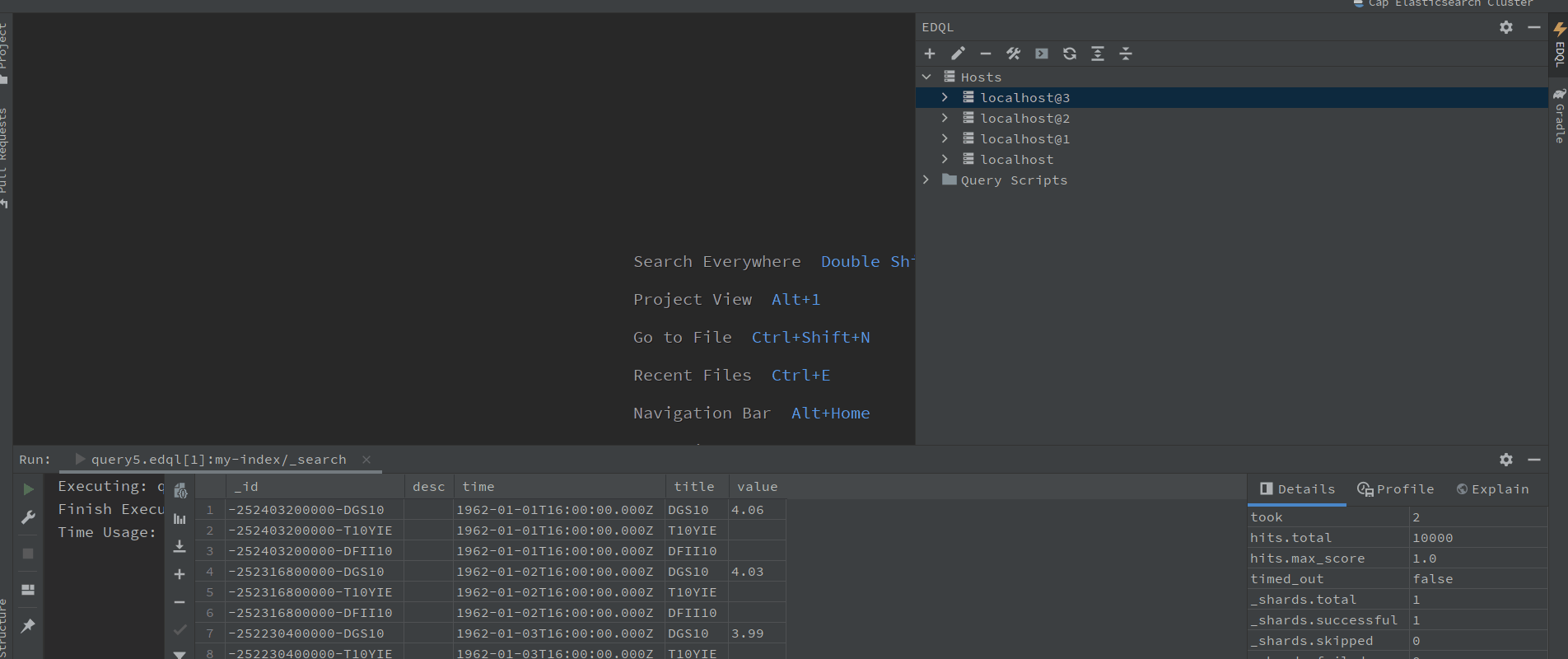
#
Query by Visual Editor
After EDQL file is created, we can use the Visual Editor to configure a query action, since the common query conditions are annoying and boring. Visual Editor is a powerful tool for visual query conditions and configurations, example: term match, range query, wildcard query and size, explain etc.